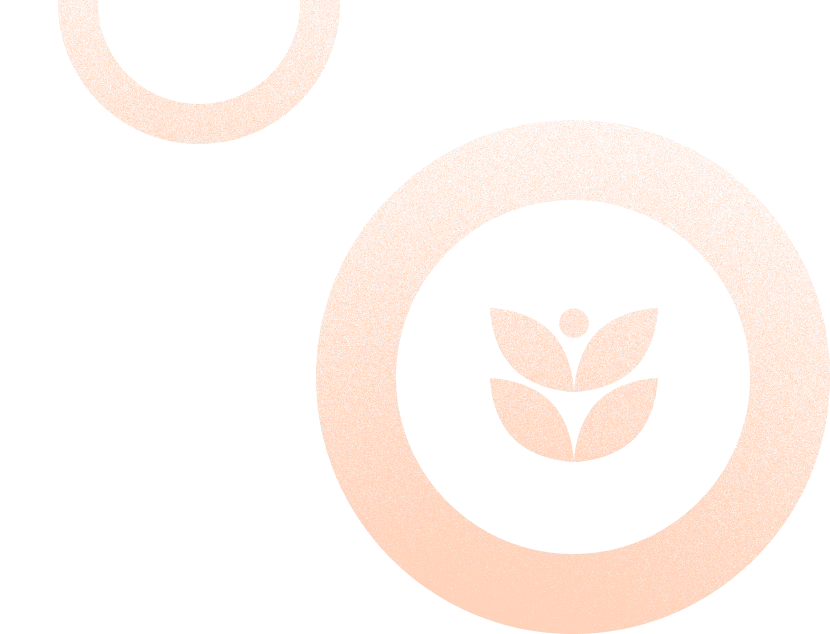Booking.com Rebooking and Refund Policy | What to Know

Running a short-term rental isn’t just about clean sheets and good reviews — it’s about managing bookings, navigating policies and setting clear expectations. Sounds straightforward, right? But what happens when someone cancels last minute, wants to adjust their stay on a non-refundable booking or claims they never got a refund of a certain amount?
Even though Booking.com gives property owners a lot of control, things can still get messy if you're not on top of what’s listed in your policies or if you forget to verify the reservation details and contact information. Missing or outdated contact details can delay reimbursements or escalate customer complaints and unclear policies can leave you on the hook for unexpected charges.
That’s why understanding how Booking.com handles rebooking and refunds — what’s flexible, what’s not and what to do when problems pop up — is key to protecting your revenue and your reputation.
In this blog, we�’ll break down everything you need to know about Booking.com's refund and rebooking process, how to verify and set your cancellation policies and the best practices that keep property managers in control.
What Are Booking.com’s General Policies?
Cancellation and refund policies
On Booking.com, cancellation and refund rules are defined by you — the host. Every reservation made on the site is subject to the cancellation policy you set for your property. These policies are clearly listed on your property page, during the guest’s booking process and in their booking confirmation email.
Here are the main cancellation policy types:
Fully flexible: Bookers can cancel free of charge until a set deadline.
Partially refundable: A partial refund is available depending on how early the booking is canceled.
Non-refundable: Guests pay the total amount regardless of when or why they cancel.
If a customer requests to cancel, any refund they receive depends entirely on the policy in place. Refund processing time can take anywhere from 7 to 10 business days, depending on their bank or credit card company.
Pro Tip: Always verify that your cancellation fees and policies are accurate in the Extranet to avoid confusion and protect your earnings.
Date changes for non-refundable bookings
Non-refundable bookings used to be rigid, but now Booking.com allows you to add some flexibility. You can enable bookers to adjust the timing for their reservation once, even if the booking is non-refundable.
This appeals to today’s travelers, who often prioritize flexible travel options. By offering the ability to adjust their plans without a full refund, you give bookers peace of mind and reduce the chances of a complete cancellation, all while still securing your revenue and remaining competitive with other companies .
How it works
When activated, this feature lets bookers:
Change their check-in and check-out dates once.
Choose periods with the same or higher price.
See this option available directly on your booking page.
The booker must still meet certain rules, like staying within your availability window and the booking details like the number of nights and room type remain unchanged.
How to set it up
Log in to your Booking.com account.
Go to Property > Policies.
Click on Edit under "Date changes for non-refundable bookings."
Select how many days before arrival bookers can request changes.
Set blackout dates if needed.
Force Majeure/ Forced Circumstances
Force Majeure (FM), also called Forced Circumstances, is a clause in Booking.com's General Delivery Terms (GDTs) that applies when a booking can’t be completed due to uncontrollable events — like a pandemic or natural disaster, and it may also require utilizing additional services . FM applies only when the party who made the booking initiates the trip termination, not the host.
When Booking.com declares FM, you'll receive a notification. Those affected may request a complete reimbursement, a voucher or to modify their reservation. You're expected to waive the penalty fee and assist with the resolution. To avoid being charged commission on the refund, mark the credit card linked to the booking as invalid in the Extranet before the invoice is generated.
If the customer can’t arrive and relocation is possible, try to offer alternative accommodation. For FM-related questions or support, reach out through your Extranet inbox or call the dedicated support phone number. Keeping your availability current helps Booking.com and everyone involved manage these situations more smoothly.
Managing Reservation Changes Before and After Check-In
Bookers’ plans can change. Here’s how to handle booking modifications like adjusting their schedule or extending a stay.

When a customer requests changes before arrival
If a future guests contacts you requesting to update their booking, you can process the change if:
The transaction was handled through Payments by Booking.com
The booking is not marked as an overbooking.
The property has availability at the rate level (not the room or unit level).
The new check-in date is not in the past (unless the transaction was managed outside of Payments by Booking.com).
The length of stay and total price remain the same.
Proactively requesting a date change from the customer
You can send a schedule change proposal to your future guest before check-in if:
The transaction wasn’t facilitated by Payments by Booking.com
The booking isn’t marked as an overbooking.
Your property doesn’t have rate-level inventory for those periods.
The entire booking is being modified (for multi-room bookings).
The new check-in date isn’t in the past.
Changing booking information after check-in
You can change certain booking information even after the guest has checked in. These changes may include extending the check-out date or modifying the price of the stay. Booking.com won’t check your calendar for availability in these cases, which means you can select any dates — even those marked as unavailable in the system.
You can make these updates only if the adjustments do not alter the number of nights booked:
The booking isn’t a Smart Flex booking.
The transaction wasn’t processed through Payments by Booking.com
The booking isn’t flagged as an overbooking.
The booking hasn’t passed its invoice date.
What If You Can’t Honor a Reservation?
Sometimes you can’t host a customer and it’s important to act quickly and follow Booking.com’s rules.

Overbooking
You must relocate the person to alternative accommodation that’s the same or better at no extra cost to them. Booking.com may help with assistance, but the responsibility is yours.
Suspicion of fraud
If you believe a booking might be fraudulent, report it directly through your Extranet account. Booking.com will review the case, investigate the issue and provide further guidance on the appropriate steps to take.
Payment problems
If there’s an issue with your guest’s transaction, you can initiate a cancellation request directly through your Booking.com Extranet. This helps avoid complications with check-in, ensures your availability calendar stays accurate and prevents delays in processing.
Customers will be notified through their reservation confirmation email or booking portal and the reservation will be updated accordingly. This process protects your property from no-shows and allows you to open the room to other potential travelers as soon as possible.
How Claims Work
When a guest asks for a refund, Booking.com usually reviews the case and may reach out to you for additional information. Customers can initiate their refund claim in two ways: either through the confirmation email or by contacting customer support via app, website or phone.
If the refund claim is unclear or delayed, it's best to contact Booking.com’s help center. A support agent may ask you to confirm the cancelled accommodation, the timing of the cancellation and the payment method used. Based on your response and the booking terms, they will determine whether the refund should be processed and let you know if the payment has already been issued or is still pending.
In cases where the property owner cancels the reservation, Booking.com typically issues a refund to the customer immediately, though the actual processing time may take 7 to 10 days depending on the guest’s bank.
Five Best Practices for Hosts
These strategies will help you handle bookings more efficiently and reduce refund disputes.
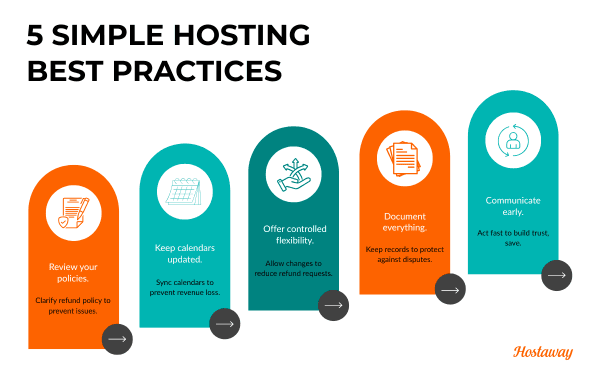
1. Review your policies
Double-check your refund policy and pricing. Ensure it reflects your actual availability and preferences. Being clear upfront prevents issues later.
2. Keep calendars updated
Avoid overbooking by syncing your availability across platforms. You can do this through a channel manager like Hostaway, which keeps your calendars aligned and up to date across all booking sites.
Most properties lose money due to calendar mismatches, so staying synced is key to protecting your revenue.
3. Offer controlled flexibility
Enable change dates for non-refundable bookings to reduce refund inquiries. You can set rules that maintain your revenue while supporting guest needs.
4. Document everything
Keep logs of:
Guest messages
Phone calls
Reservation changes
This protects you if insurance processing escalates or a dispute arises.
5. Communicate early
If something seems off, contact the guest or Booking.com support as soon as possible. Fast communication builds trust and saves money.
Protect Revenue While Offering Value
As a property manager, you're not only offering a place to stay — you're running a business. That means knowing how to handle cancellations, refunds, booking changes and payment issues professionally and efficiently. With a strong understanding of Booking.com’s policies and the tools available in your Extranet, you can confidently manage every reservation while protecting your bottom line.
Clear cancellation policies, flexible yet controlled reservation-change settings and fast communication make a big difference in how bookers view your property. Whether it’s avoiding a cancellation fee dispute, issuing a partial refund or modifying a reservation before check-in, staying proactive helps ensure smooth operations and satisfied guests.
If you ever need help navigating a tricky situation, Booking.com’s support services are just a few clicks away in your Extranet or booking app. You can also find helpful answers on the Booking.com website or reach out through your account inbox for personalized support.
Ready to find out how Hostaway can transform your business?